Travel
Navigating Without Data: A Step-by-Step Guide to Using Google Maps Offline for Business Trips
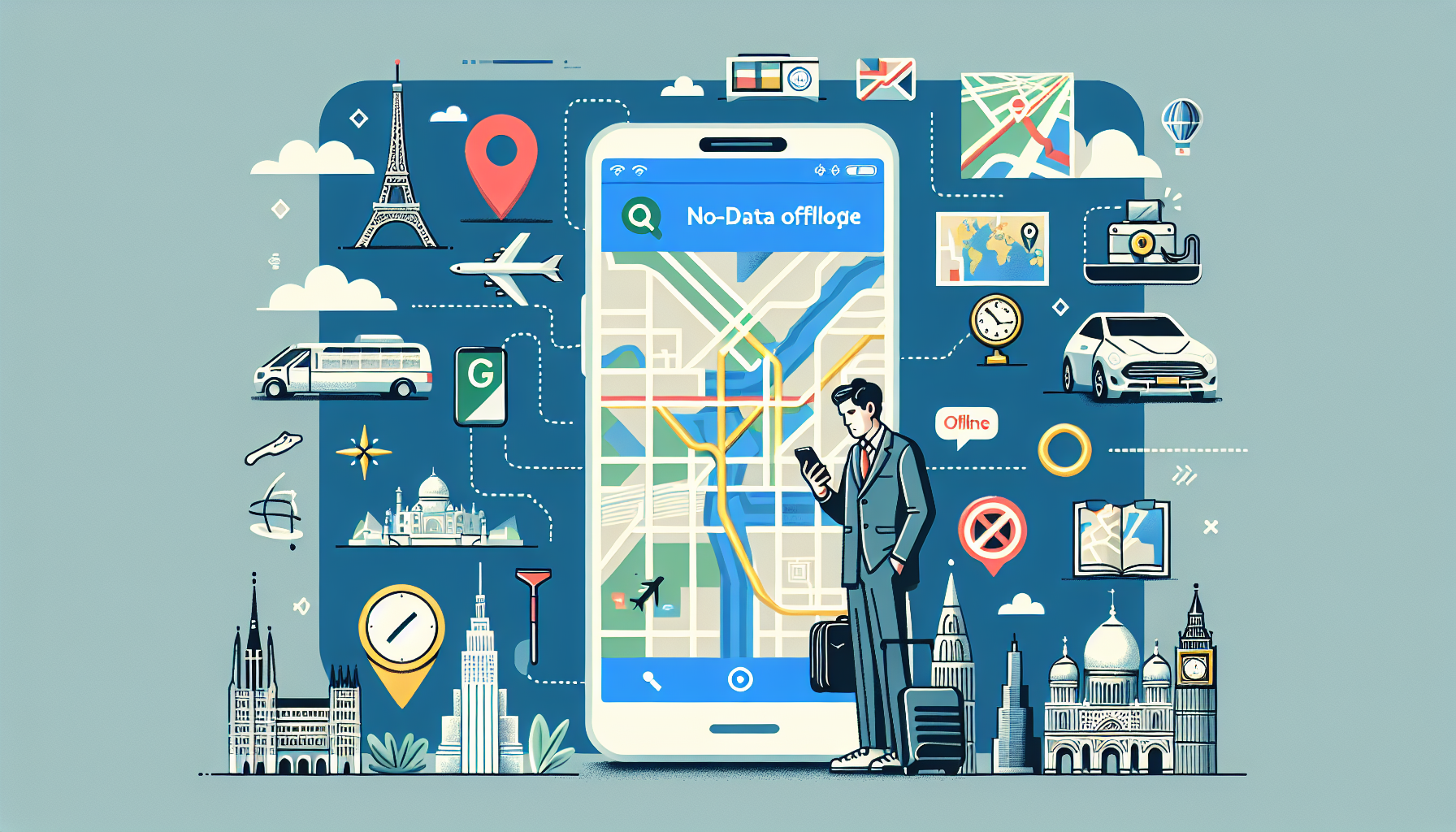
Are you gearing up for a business trip and worried about losing data or wandering around an unfamiliar city? Well, worry no more! This guide breaks down exactly how to use Google Maps offline, ensuring you reach your meeting on time (and maybe even grab a few tacos along the way).
Let’s face it: data roaming charges can hit your wallet like a ton of bricks, and not every Wi-Fi network is trustworthy. By the end of this article, you’ll be a pro at navigating without data, keeping your focus on closing deals rather than troubleshooting your GPS.
Why You Should Go Offline
Before we dig into the nitty-gritty of using Google Maps without an internet connection, let’s chat about why this is a game-changer, especially for business travelers:
- Cost Savings: Who wants to pay for data roaming fees? Using maps offline saves you that hard-earned cash.
- Reliability: It’s frustrating when you lose your connection right when you need it the most. Offline maps are a lifesaver!
- Battery Life: Using data can drain your battery faster than a teenager on TikTok. Offline maps can help prolong your device’s life.
Step 1: Plan Ahead
Preparing to Download Maps
Before hopping on a plane or a train, make sure you prep your Google Maps for offline use. Here’s how:
-
Install the latest version of Google Maps: First things first—ensure your app is updated. Head to the Google Play Store or the Apple App Store for the latest version.
-
Sign in: Make sure you’re logged into your Google account. You can’t save offline maps if you’re not signed in!
-
Identify your destination: Input the name of the city or area where you’ll be traveling.
Step 2: Downloading Offline Maps
How to Save Maps for Offline Use
Once you’ve identified where you’re going, it’s time to download the area. Follow these simple steps:
-
Open Google Maps: Launch the app on your smartphone.
-
Search for the location: Type in the city or area you’ll be visiting.
-
Tap on the name or address: After the map generates, tap on the name or address at the bottom of the screen.
-
Select "Download": You’ll see an option that says “Download.” Tap it!
-
Adjust the area: Google Maps lets you select how much of the map you want to save. Drag the box to capture just the right area (make it a bit bigger than you think you’ll need).
-
Download: Hit “Download,” and voilà! Your map is now saved offline.
Important Notes:
- Storage Space: Ensure you have enough storage space on your device for the downloaded maps. If you’re running low, consider freeing up some space.
- Update Your Maps: Offline maps need to be updated regularly to remain accurate. Google automatically updates them when you’re connected to Wi-Fi.
Step 3: Navigating Without Data
Using Google Maps Offline
Now that your maps are downloaded, it’s time to hit the road (or the skies). Here’s how to use Google Maps offline effectively:
-
Open Google Maps: Make sure you’re in the offline area you downloaded.
-
Click on “Directions”: Search for your destination just like you would online.
-
Select Your Mode of Transportation: You can find directions for driving, walking, or public transit. Choose what fits your business trip!
-
Follow the Guidance: Google Maps will guide you just like it normally does. Note that some features, such as live traffic updates, won’t be available offline.
Tips for Offline Navigation
- Bookmark Locations: If there are important stops (like the venue for your conference), save those locations while you’re still online.
- Use GPS When Available: Your GPS functionality will still work offline, allowing you to see where you are on the map without data.
Step 4: Explore Additional Features
Essential Tools for Business Travelers
When you’re on a trip, you want everything running smoothly. Here are a couple of lesser-known features within Google Maps that you can utilize offline:
- Save Places: Use the ‘Save’ feature to mark your favorite coffee shops or restaurants to check out after meetings.
- Offline Route Sharing: If you’re traveling with colleagues, you can share your saved routes via text or email (though double-check that connection).
Step 5: Reconnecting to the World
When You Do Find Wi-Fi
After you’ve conquered your business meetings, and if you find yourself connected to public Wi-Fi (the good kind), make sure to take advantage of it! Here are some things to do:
- Update your offline maps to make sure you have the latest data for your next leg.
- Sync your saved places across devices if you’ve added new ones.
Final Thoughts
Traveling for business can be stressful, but navigating without data doesn’t have to be. Google Maps provides a straightforward way to ensure you arrive where you need without breaking the bank or your smartphone. So, next time you’re off to a new city, remember these steps to keep yourself on the right path.
Ready to fine-tune your travel strategies? Check out our other articles on business travel tips and mobile app reviews. For more credible stats about the necessity of offline navigation, check out sources like the Pew Research Center.
Now, go get ’em! You’ve got this! 🌍✨
-

 News22 hours ago
News22 hours agoTeenage US Citizen Records Brutal Arrest by Immigration Agents Who Told Him, ‘You Have No Rights’
-
News21 hours ago
Maltese Police Officers Participate in Operation in the Black Sea
-

 Business22 hours ago
Business22 hours agoNavigating the Economic Landscape: Key Insights from Today’s Business Headlines
-

 News20 hours ago
News20 hours ago“Honoring Ukraine: A Tribute” (July 26, 2025) — dynamo.kiev.ua
-

 Entertainment22 hours ago
Entertainment22 hours agoCinematic Success: Fun Facts About Movies That Shaped the Film Industry
-

 Business19 hours ago
Business19 hours agoThe Top 10 Business Opportunities to Watch in 2025
-

 Business21 hours ago
Business21 hours agoNavigating the Shifting Sands: Key Global Economic Trends for 2024
-

 Entertainment21 hours ago
Entertainment21 hours agoBehind the Magic: Unveiling the Secrets of Iconic Film Productions
