Gaming
Van 68 Error League of Legends: How to fix it easily
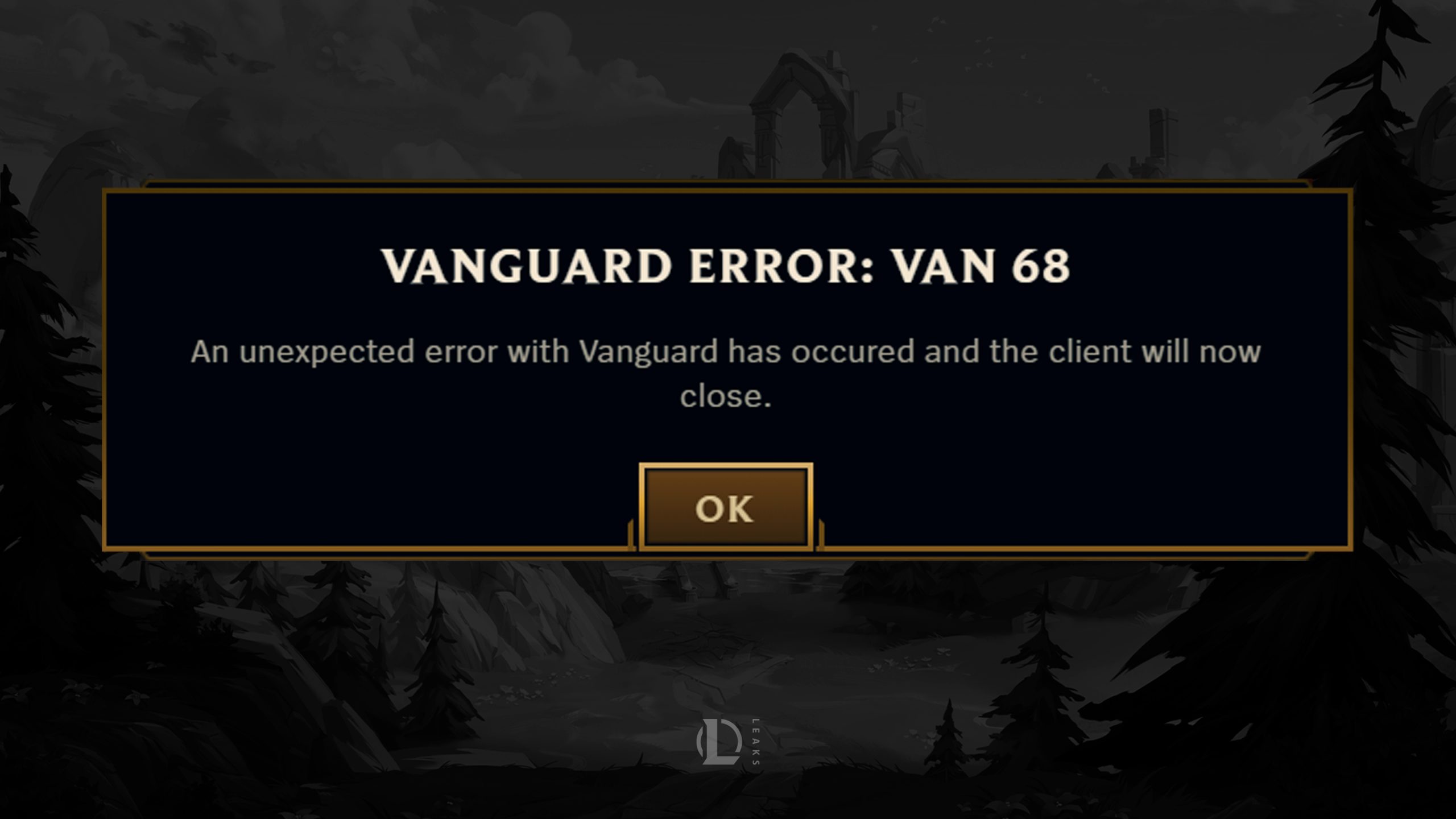
Many League of Legends players encounter technical issues that can prevent them from enjoying the game, and one of the more frustrating errors is the Van 68 error. This error typically occurs when there is a problem connecting to the game’s servers or an issue with Riot’s anti-cheat system, Vanguard.
The Van 68 error League of Legends can stop players from launching the game or getting into matches, and resolving it quickly is essential to getting back into action.
In this article, we’ll explain what the Van 68 error is, its causes, and the steps players can take to fix it.
What Is the Van 68 error in League of Legends?
The Van 68 error in League of Legends is related to Riot’s anti-cheat system, Vanguard, which is responsible for ensuring fair play in games like Valorant and League of Legends. This error typically occurs when Vanguard fails to connect to the servers or when there is a problem with the system’s configuration.
Players experiencing the Van 68 error are usually blocked from accessing the game, receiving a message indicating that there’s an issue with the connection or anti-cheat protection.
Although Vanguard is a necessary tool for maintaining a cheat-free environment, it sometimes creates conflicts that prevent the game from running smoothly, leading to errors like Van 68.
Causes of Van 68 error League of Legends
There are several reasons why the Van 68 error might occur in League of Legends. Understanding these causes can help players troubleshoot and resolve the issue effectively.
1. Vanguard issues
As the error is primarily related to Riot’s Vanguard system, any problem with Vanguard can trigger the Van 68 error. This can include issues like:
- Vanguard not running correctly in the background.
- Corruption in Vanguard files.
- Vanguard is being blocked by other software or security settings.
2. Network connectivity problems
Network issues can also contribute to the Van 68 error. If there are problems with the player’s internet connection or if the connection to Riot’s servers is unstable, the error may appear. This can include:
- Slow or unstable internet connections.
- Issues with the player’s DNS settings.
- Firewall or router configurations that block access to Riot’s servers.
3. Server downtime or maintenance
Sometimes the Van 68 error is caused by server-side issues, such as Riot Games performing maintenance or experiencing downtime. In these cases, the player’s system may be functioning correctly, but the game servers are temporarily unavailable, leading to connectivity errors.
4. Outdated or corrupted game files
If the League of Legends game files or Vanguard files become outdated or corrupted, players may encounter the Van 68 error. This can happen if there was an issue during a game update, or if files were inadvertently deleted or altered.
How to fix the Van 68 error League of Legends
Fortunately, there are several ways to troubleshoot and resolve the Van 68 error in League of Legends. By following these steps, players can typically get back into the game without much delay.
1. Restart Vanguard and the Riot Client
One of the simplest fixes for the Van 68 error is to restart Vanguard and the Riot client. Vanguard may occasionally fail to launch correctly, and restarting the services can resolve the issue.
- Press
Ctrl + Shift + Escto open the Task Manager. - Find Riot Vanguard in the list of running services.
- Right-click and select End Task.
- Close the Riot Client if it is open.
- Restart your computer to ensure Vanguard runs properly.
- Open the Riot Client and try launching League of Legends again.
Restarting the system allows Vanguard to initialize correctly, potentially resolving any temporary issues causing the error.
2. Check internet connection
Since the Van 68 error can be related to connectivity issues, ensuring that the player’s internet connection is stable is critical. Players should:
- Restart their modem or router to refresh the network connection.
- Check if the internet is working properly by visiting websites or performing a speed test.
- If possible, switch from Wi-Fi to a wired connection for a more stable connection.
If there are any ongoing network issues, resolving these can prevent the Van 68 error from occurring.
3. Reinstall Riot Vanguard
If restarting Vanguard doesn’t fix the issue, the next step is to try reinstalling Vanguard. Corrupted or outdated files within the anti-cheat system could be the cause of the error. Follow these steps to reinstall Vanguard:
- Press
Windows + Rto open the Run dialog. - Type appwiz.cpl and press Enter.
- Find Riot Vanguard in the list of installed programs, right-click it, and select Uninstall.
- Restart your computer.
- Open the Riot Client, which will prompt you to reinstall Vanguard.
- After the installation is complete, try launching League of Legends.
This method ensures that the most up-to-date version of Vanguard is installed, which can resolve issues with corrupted files.
4. Flush DNS and reset network settings
If network issues are causing the Van 68 error, resetting the DNS settings and network configurations can help restore the connection to Riot’s servers. To flush the DNS and reset network settings, follow these steps:
- Open the Command Prompt by typing cmd into the Windows search bar and selecting Run as administrator.
- In the Command Prompt, type the following commands one by one, pressing Enter after each:bashCopy code
ipconfig /flushdns ipconfig /release ipconfig /renew netsh winsock reset - Restart your computer after running these commands.
Flushing the DNS clears any outdated or incorrect network information, helping restore the connection to League of Legends servers.
5. Disable conflicting software
Sometimes, third-party software like firewalls, VPNs, or other anti-virus programs can interfere with Vanguard’s operation, causing the Van 68 error. To fix this, temporarily disable any security software or firewall settings and try launching the game again.
Additionally, ensure that Riot Vanguard is allowed through your firewall:
- Open the Control Panel and go to System and Security > Windows Defender Firewall > Allow an app or feature through Windows Defender Firewall.
- Find Riot Vanguard and ensure that it is allowed through both public and private networks.
Disabling conflicting software or adjusting firewall settings can resolve conflicts that prevent Vanguard from running correctly.
6. Reinstall League of Legends
If none of the above solutions work, the final option is to reinstall League of Legends entirely. This can help resolve any issues related to corrupted game files or faulty updates.
- Open the Control Panel and go to Programs and Features.
- Find League of Legends in the list of installed programs, right-click it, and select Uninstall.
- Restart your computer.
- Download the latest version of League of Legends from the official website and reinstall it.
Reinstalling the game ensures that all game files and Vanguard are freshly installed, which can often fix stubborn errors.
Fixing the Van 68 error League of Legends
The Van 68 error in League of Legends can be frustrating, especially for players eager to jump into the game. However, by following the troubleshooting steps outlined in this article—restarting Vanguard, checking your network connection, reinstalling Vanguard or the game, and adjusting your network settings—players can usually resolve the issue and get back to playing.
As Riot Vanguard is crucial for preventing cheating, ensuring that it runs smoothly on your system is essential for a fair and enjoyable gaming experience. By staying aware of these common fixes, players can quickly troubleshoot and resolve the Van 68 error whenever it arises. Also, here are some similar articles that you might find useful:
