Tech
Subtitle Edit fix common errors: A full guide
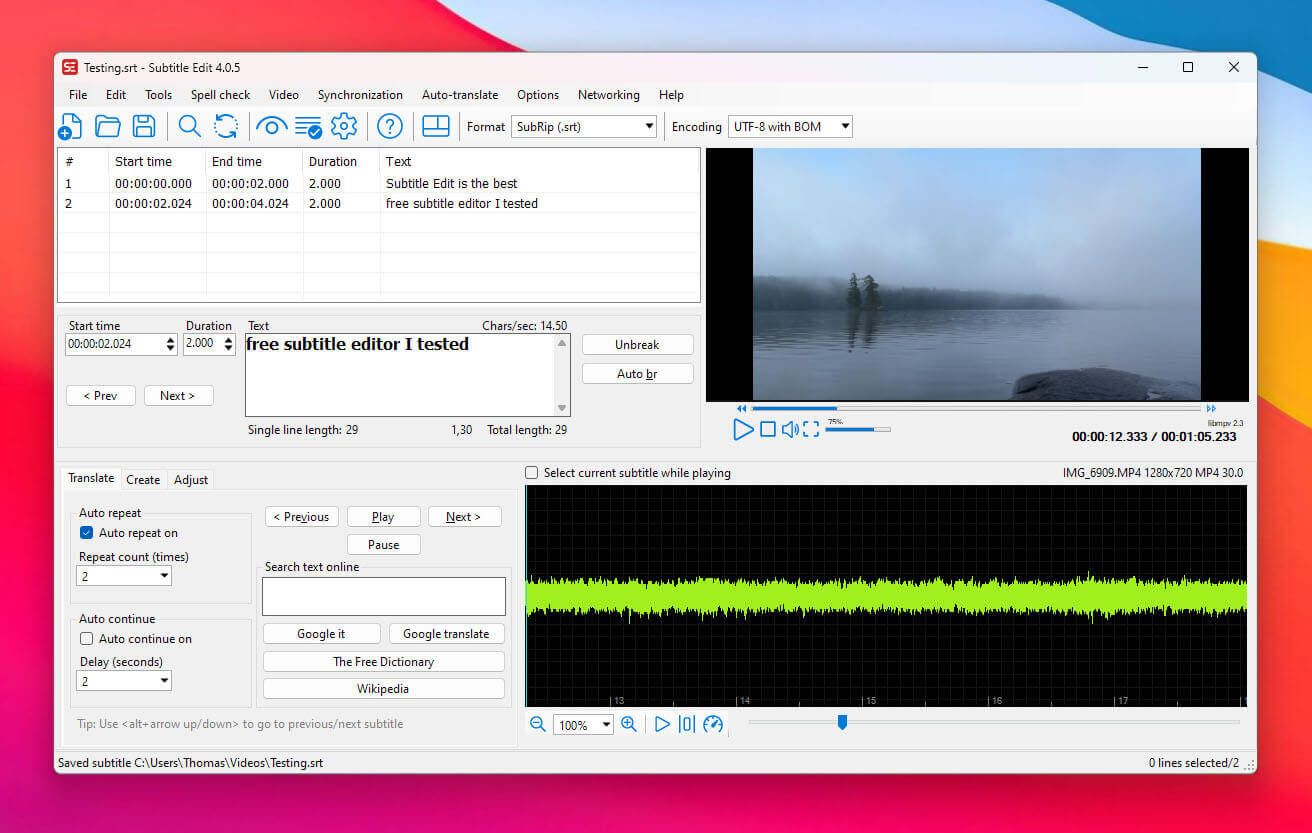
Subtitle Edit is a powerful tool in the realm of technology, widely used for creating and editing subtitles. However, like any software, it may encounter errors that disrupt workflow.
Understanding Subtitle Edit fixes common errors helps users troubleshoot and resolve these issues efficiently, ensuring smooth subtitle creation and editing.
This guide explores common errors in Subtitle Edit and provides practical solutions.
Overview of Subtitle Edit
Subtitle Edit is widely used for its robust features, including subtitle synchronization, translation, and formatting. However, certain errors can arise, often due to system compatibility, incorrect settings, or corrupted files.
Common use cases
- Editing subtitles for movies and videos
- Converting subtitle formats
- Synchronizing subtitles with video timestamps
- Auto-translating subtitles using integrated tools
Common errors in Subtitle Edit
Several errors may occur when using Subtitle Edit, ranging from minor glitches to functionality disruptions.
1. File loading issues
Subtitle Edit may fail to open subtitle files due to unsupported formats or corrupted files.
2. Subtitle sync problems
Users often encounter issues where subtitles are out of sync with the video.
3. Export or save errors
Exporting or saving edited subtitle files may fail due to incorrect settings or insufficient permissions.
4. Crashing or freezing
The software may crash or freeze, particularly when handling large files or unsupported formats.
5. Encoding errors
Subtitle Edit may display garbled text or incorrect characters due to mismatched file encoding.
How to fix common errors in Subtitle Edit
Here are some to-do’s for fixing common errors:
1. Fix file-loading issues
File loading issues typically occur due to unsupported formats or file corruption.
- Ensure the subtitle file is in a supported format (e.g., SRT, ASS, SUB).
- Convert unsupported formats using online tools or compatible software before loading them into Subtitle Edit.
- Check for file corruption and use a backup file if necessary.
2. Resolve subtitle sync problems
Out-of-sync subtitles can be adjusted using Subtitle Edit’s synchronization tools.
- Open the subtitle file in Subtitle Edit.
- Select the Synchronization option from the menu.
- Use the Adjust All Times feature to shift timestamps forward or backward.
- Test the changes by playing the video with the updated subtitles.
3. Address export or save errors
Export or save issues are often caused by incorrect settings or permission problems.
- Ensure the destination folder has write permissions.
- Check the file format and encoding settings before saving.
- Use the Save As option to create a new file if the original file is locked.
4. Fix crashing or freezing
Crashes and freezes can occur due to software or system limitations.
- Update Subtitle Edit to the latest version to ensure compatibility.
- Reduce the size of subtitle files or split them into smaller parts before editing.
- Ensure your computer meets the minimum system requirements for running Subtitle Edit.
- Run the software as an administrator to avoid permission-related issues.
5. Correct encoding errors
Encoding mismatches can cause garbled text or incorrect characters.
- Check the encoding of the subtitle file (e.g., UTF-8, ANSI).
- Use the Change Encoding feature in Subtitle Edit to match the correct encoding.
- Save the file with the updated encoding and reopen it to verify the fix.
6. Update software and plugins
Outdated software or plugins can cause errors or reduce functionality.
- Regularly check for updates to Subtitle Edit and install the latest version.
- Update any integrated plugins or translation tools for optimal performance.
7. Verify video file compatibility
Subtitle issues may arise if the video file is not compatible with Subtitle Edit’s preview feature.
- Convert the video to a supported format (e.g., MP4, AVI) using a video converter.
- Ensure the video file is not corrupted or incomplete.
8. Reset settings
If errors persist, resetting Subtitle Edit to its default settings can resolve configuration issues.
- Navigate to Options in the menu.
- Select Reset to Default Settings and confirm the action.
- Restart the Subtitle Edit and reconfigure as needed.
Preventing common errors in Subtitle Edit
Always work with subtitle and video formats supported by Subtitle Edit to minimize compatibility issues.
Maintain regular backups
Save backups of subtitle files regularly to avoid data loss during errors or crashes.
Monitor file size
Keep subtitle files manageable in size to prevent crashes and slow performance.
Update regularly
Ensure Subtitle Edit and associated tools are up-to-date with the latest features and bug fixes.
Verify encoding
Check and match file encoding before loading subtitles into Subtitle Edit.
When to see a professional
If errors persist after following the troubleshooting steps, consider seeking additional support.
Resources for assistance
- Visit the official Subtitle Edit website for FAQs and support forums.
- Join online communities or forums for tips and advice from experienced users.
- Contact the Subtitle Edit development team for technical support.
To summarize
Knowing how to troubleshoot and resolve subtitle edits and fix common errors ensures a seamless editing experience. By addressing file compatibility, synchronization, encoding, and performance issues, users can maximize the software’s potential.
Regular updates, backups, and adherence to best practices can further prevent common errors, making Subtitle Edit an indispensable tool for subtitle creation and editing.
