Gaming
MWR out of memory error fix: Easy guide
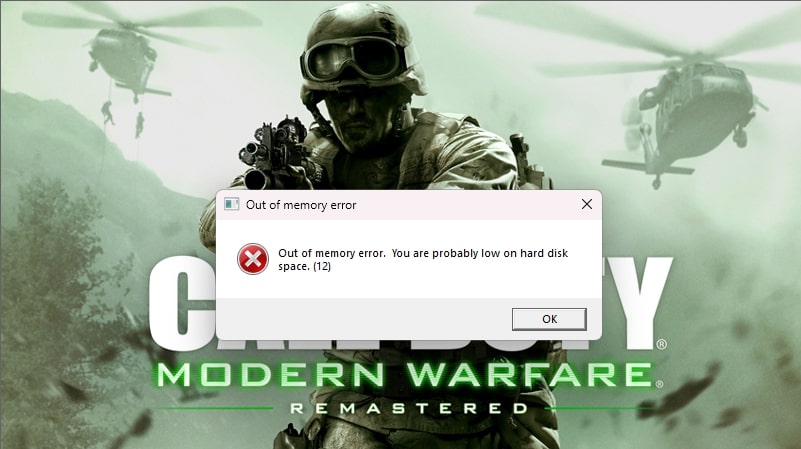
The out of memoryerror in Modern Warfare Remastered (MWR) is a frustrating issue that disrupts the gaming experience. This error typically occurs due to system limitations, software conflicts, or improper game settings.
Understanding MWR out of memory error fix is essential for resolving the problem and ensuring smoother gameplay.
This guide explores common causes and provides actionable solutions to restore a seamless gaming experience.
What causes the MWR out-of-memory error?
The out-of-memory error in MWR often results from insufficient system resources or conflicts between the game and other programs.
Common causes
- Insufficient RAM: Running MWR on systems with inadequate memory can trigger the error.
- Background applications: Resource-heavy programs running in the background may consume system memory.
- Corrupted game files: Missing or corrupted files can lead to memory allocation issues.
- Outdated drivers: Graphics and system drivers that are not updated can cause compatibility problems.
- Improper graphics settings: High in-game graphics settings may overload system memory.
How to fix MWR out-of-memory error
Fixing the MWR out-of-memory error involves optimizing system resources, updating drivers, lowering graphics settings, and verifying game files.
1. Check system requirements
Ensure your PC meets the minimum requirements to run Modern Warfare Remastered.
- Minimum requirements:
- RAM: 8 GB
- Graphics: NVIDIA GeForce GTX 660 or equivalent
- Processor: Intel Core i3-3225 or equivalent
- Storage: 55 GB available space
If your system does not meet these requirements, consider upgrading your hardware.
2. Close background applications
Background applications can consume system resources and lead to memory errors.
- Open Task Manager by pressing Ctrl + Shift + Esc.
- Under the Processes tab, identify resource-heavy programs.
- Select unnecessary programs and click End Task to close them.
3. Lower in-game graphics settings
High graphics settings may exceed your system’s memory capacity.
- Launch MWR and navigate to the Settings menu.
- Go to the Graphics tab and lower settings such as texture quality, shadow quality, and anti-aliasing.
- Disable features like motion blur and V-Sync if they are enabled.
- Apply the changes and restart the game.
4. Increase virtual memory
Virtual memory acts as additional RAM and can help resolve out-of-memory errors.
- Right-click This PC and select Properties.
- Click Advanced System Settings and go to the Advanced tab.
- Under Performance, click Settings and go to the Advanced tab.
- Click Change under Virtual Memory.
- Uncheck Automatically manage paging file size.
- Select your drive and choose Custom size. Set the initial size to 1.5 times your RAM and the maximum size to 3 times your RAM.
- Click Set and restart your computer.
5. Verify game files
Corrupted or missing game files can cause memory allocation errors.
- Open the game launcher (e.g., Steam or Battle.net).
- Navigate to your Library and locate Modern Warfare Remastered.
- Select the game and click Properties or Options.
- Choose Verify Integrity of Game Files or a similar option.
- Allow the launcher to scan and repair any corrupted files.
6. Update graphics drivers
Outdated drivers can lead to performance issues and memory errors.
- Open Device Manager by pressing Windows + X.
- Expand Display Adapters and right-click your graphics card.
- Select Update Driver and choose Search automatically for updated driver software.
- Alternatively, visit the manufacturer’s website to download the latest drivers.
7. Disable overclocking
Overclocking your CPU or GPU can cause instability and memory errors.
- Access your system’s BIOS/UEFI settings during startup (usually by pressing F
2, F12, or Del). - Disable overclocking settings and save changes.
- Restart your computer and try launching the game again.
8. Reinstall Modern Warfare Remastered
If other solutions fail, reinstalling the game can resolve persistent issues.
- Uninstall MWR via the game launcher or Control Panel.
- Delete any leftover files in the installation directory.
- Reinstall the game and ensure all updates are applied before launching.
9. Check for Windows updates
Keeping your operating system up-to-date ensures compatibility with modern games.
- Open Settings and navigate to Update & Security.
- Click Check for Updates and install any available updates.
- Restart your computer and relaunch the game.
10. Optimize game launcher settings
Game launchers can sometimes interfere with performance.
- Disable unnecessary overlays, such as Steam or Discord overlays.
- Limit the number of background downloads in the launcher.
- Clear the launcher cache to improve performance.
Preventing future memory errors in MWR
Tips to prevent future errors:
Maintain system performance
- Regularly clean your PC of unnecessary files and programs.
- Use a reliable antivirus program to prevent malware from consuming resources.
Optimize graphics settings
- Keep graphics settings balanced between performance and visual quality.
- Use built-in optimization tools if available in your launcher.
Monitor resource usage
- Use Task Manager or third-party software to track resource usage while gaming.
- Close resource-intensive programs to free up memory.
Upgrade hardware
- Consider upgrading to 16 GB or more RAM for better performance.
- Use an SSD for faster load times and improved system responsiveness.
When to see a professional
If the error persists despite troubleshooting, it may indicate deeper hardware or software issues.
Signs to consult an expert
- Frequent crashes or errors in other programs.
- Inability to meet the game’s system requirements.
- Persistent performance issues even after upgrades.
Conclusion
Understanding MWR out of memory error fix ensures uninterrupted gameplay by addressing common causes such as resource limitations, corrupted files, and outdated drivers.
By following the troubleshooting steps and optimizing system performance, players can enjoy a smoother gaming experience while preventing similar issues in the future.
