Tech
Understanding Web Browser Cache: A Complete Guide
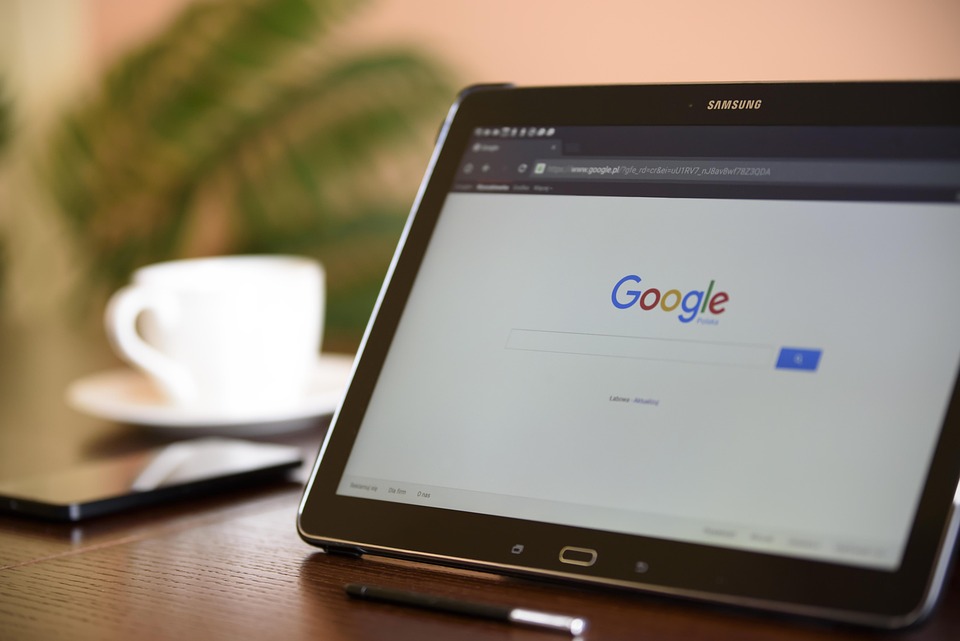
Hey there! Ever wonder why websites load faster after you’ve visited them once? You’re not alone! This curious phenomenon is all thanks to something called web browser cache. It sounds techy, but trust me, it’s simpler than it seems. Let’s dive into the ins and outs of that mysterious cache, so you can get a grip on how it works and why it matters!
What is Web Browser Cache?
Alright, first things first—what exactly is browser caching? In a nutshell, web browser cache is a storage space on your computer or device where your browser keeps copies of the files from the websites you frequently visit. This includes images, stylesheets, and even scripts. Instead of downloading these files every single time you visit a site, your browser retrieves them from this local storage, making everything load a whole lot faster!
Imagine if every time you wanted to grab a drink from the fridge, you had to go back to the store. That’d be time-consuming and annoying, right? Caching is like having your favorite drinks right there in your kitchen!
Why Is Caching Important?
Caching plays a crucial role in your web experience. Here’s why:
- Speed: Faster page loading times mean a better user experience. Who doesn’t hate waiting for a site to load?
- Reduced Bandwidth Usage: Loading files from the cache requires less data than downloading them anew. This is especially helpful if you’re on a limited data plan.
- Improved Server Load: When fewer requests are sent to a server because many files already exist in the cache, it reduces the load on that server. This can keep websites running smoothly, even during high traffic.
So, if you’ve ever grumbled about a slow-loading page, just know that a little cache magic could make all the difference!
How Does Browser Cache Work?
Now that you’re in the loop on what browser cache is and why it matters, let’s talk about how it actually works.
The Caching Process
-
Request and Response: When you type a URL and hit enter, your browser sends a request to the web server for that page.
-
Receiving Data: The server responds with various types of files, including HTML, CSS, JavaScript, and images.
-
Storing in Cache: Your browser saves these files in the cache based on caching rules defined by the server.
-
Subsequent Visits: On your next visit to that same URL, the browser checks its own cache first before sending another request to the server. If the files are still considered fresh (meaning they haven’t expired), the browser uses the cached versions, speeding things up.
Cache Expiration
You might be wondering, “But what happens when the cache gets outdated?” Good question! The expiration of cache is usually defined by the web server. Here are a couple of ways it can work:
-
Time-Based Expiration: Files can have a specific time frame after which they expire. Once they do, the next request will result in the browser fetching fresh versions.
-
Versioning: Sometimes developers use versioning in file names (like styles_v2.css). When the version changes, the old version in the cache is ignored, forcing the browser to fetch the new file.
Types of Caching
There are a few different types of caching worth mentioning:
Browser Cache
This is what we’ve been discussing. It works locally on your device.
Proxy Cache
This is a server-side cache. Many users may retrieve files from a shared location, like a content delivery network (CDN), which can help load pages faster across multiple users.
Application Cache
This is a bit different and was designed for web applications to work offline. Though it’s becoming less popular, it’s still good to know about it!
Managing Your Cache
You may find yourself needing to clear your cache from time to time. Why? Well, sometimes the cached version may not reflect the most current content on a site, or it can accumulate old data over time.
How to Clear Cache in Different Browsers
-
Google Chrome:
- Open Chrome.
- Click on the three dots in the top right corner to access the menu.
- Go to "More tools" then "Clear browsing data…"
- Select your time range (e.g., Last hour, Last 24 hours, All time).
- Check the box for "Cached images and files" and click "Clear data."
-
Firefox:
- Open Firefox.
- Click on the menu button (three horizontal lines).
- Select "Options" and then "Privacy & Security."
- Scroll down to find "Cached Web Content" and click "Clear Now."
-
Safari:
- Open Safari.
- Go to "Safari" in the top menu, then "Preferences."
- Select the "Advanced" tab and enable "Show Develop menu in menu bar."
- From the Develop menu, choose "Empty Caches."
For a more detailed take on this topic, feel free to check out Mozilla’s guide.
Do You Need to Worry About Cache Security?
You might be curious about whether having cached data poses any security risks. In general, caching itself isn’t inherently dangerous; however, it could be problematic if sensitive information is stored in cache for too long.
To minimize risks:
- Clear your cache regularly.
- Use private browsing or incognito mode for transactions.
- Set up cache-control headers on your web server.
Caching Best Practices for Developers
If you’re a developer looking to optimize your site, consider these best practices:
- Leverage Browser Caching: Use cache headers to tell the browser how long to store files.
- Minification and Compression: Smaller files mean faster load times.
- Use a CDN: This can dramatically speed up content delivery across different geographical locations.
Keep these tips handy, and you’ll be well on your way to a snappier, more efficient website experience!
Understanding how browser caching works can really transform your online experience. No more endless waiting for pages to load! So, next time you notice a site whip through its loading screen, you can give a little nod to the hidden world of caching doing its job behind the scenes. Neat, huh?
