Gaming
How to fix error code VAN 79 Valorant?
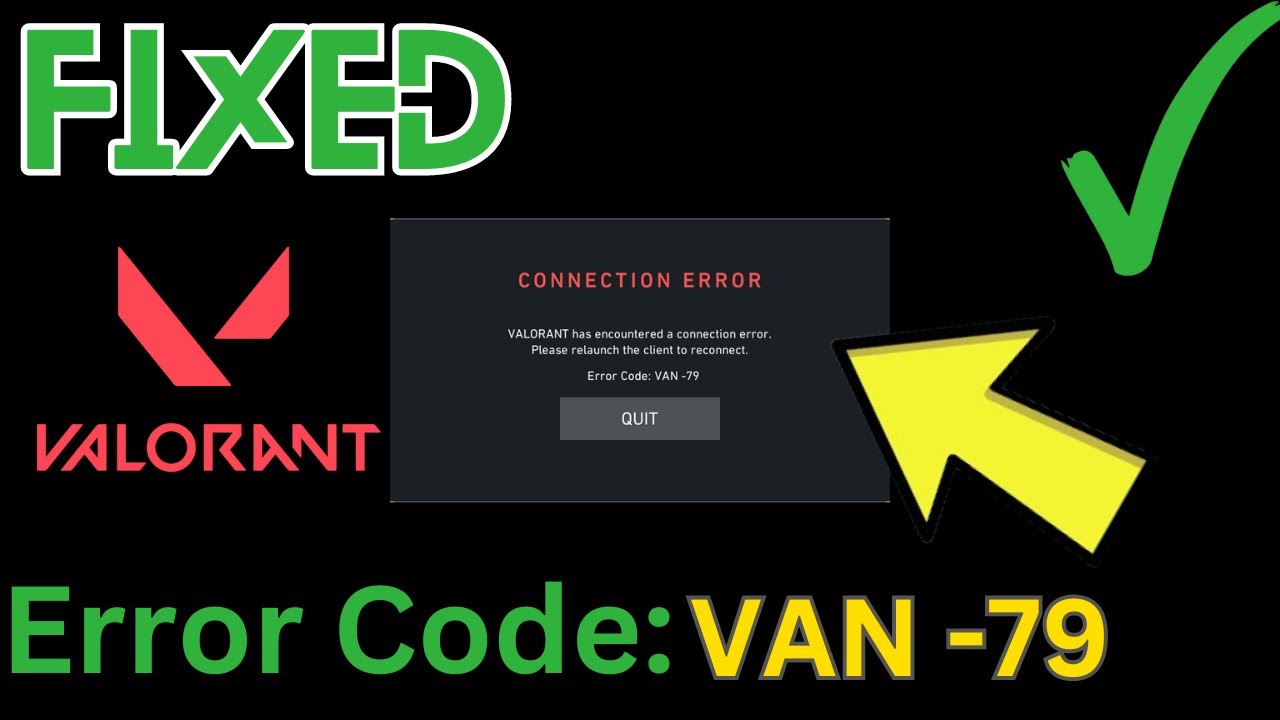
Error Code VAN 79 in Valorant is a common issue that disrupts gameplay and prevents players from accessing the game.
This error typically occurs due to problems with Riot Vanguard, Valorant’s anti-cheat system, or connectivity issues.
Learning how to fix error code VAN 79 Valorant ensures uninterrupted gameplay and a smoother experience.
This guide explores the causes of the error and provides effective solutions to resolve it.
What is the error code VAN 79?
Error Code VAN 79 appears when Riot Vanguard, Valorant’s anti-cheat system, encounters an issue preventing the game from launching. This error is often linked to system conflicts, corrupted files, or outdated software.
Common causes of error code VAN 79
- Riot Vanguard issues: Problems with the anti-cheat service, including corruption or improper installation.
- Outdated drivers: Graphics or network drivers that are not up-to-date can trigger the error.
- Software conflicts: Third-party applications interfering with Riot Vanguard.
- Windows security settings: Missing or disabled TPM 2.0 or Secure Boot settings required for Valorant.
- Connectivity problems: Network issues or server downtime affecting the game’s authentication process.
How to fix error code VAN 79 Valorant
Here’s a list with 9 steps for fixing error code VAN 79 Valorant:
1. Restart your computer
Restarting your system is often the simplest solution for resolving temporary glitches.
- Close all applications and restart your computer.
- Relaunch Valorant to check if the error persists.
2. Check Riot Vanguard status
Riot Vanguard must be running properly for Valorant to function.
- Open the Task Manager by pressing Ctrl + Shift + Esc.
- Check if the Vanguard service is running under the Processes tab.
- If it’s not running, restart your computer as Vanguard launches automatically during boot-up.
3. Reinstall Riot Vanguard
Corrupted or incomplete installation of Riot Vanguard can trigger Error Code VAN 79.
- Open the Control Panel and navigate to Programs and Features.
- Find Riot Vanguard in the list of installed programs and uninstall it.
- Restart your computer.
- Launch Valorant, which will reinstall Riot Vanguard automatically.
4. Update Windows and drivers
Outdated software can create compatibility issues with Valorant.
- Update Windows:
- Go to Settings > Update & Security > Windows Update.
- Click Check for Updates and install any available updates.
- Update Drivers:
- Open Device Manager by pressing Windows + X and selecting it from the menu.
- Right-click your graphics and network drivers and choose Update Driver.
- Follow the on-screen instructions to complete the update.
5. Enable TPM 2.0 and secure boot
Valorant requires TPM 2.0 and Secure Boot for security purposes.
- Restart your computer and enter the BIOS/UEFI settings (usually by pressing
F2,F12, orDelduring startup). - Locate the TPM or Trusted Platform Module setting and enable it.
- Enable Secure Boot in the Boot menu.
- Save changes and restart your computer.
- Relaunch Valorant to verify if the issue is resolved.
6. Check for third-party software conflicts
Background applications can interfere with Riot Vanguard.
- Close unnecessary programs running in the background using the Task Manager.
- Disable third-party antivirus or firewall software temporarily to see if they are causing the issue.
- Add Valorant and Riot Vanguard to the exception list of your antivirus/firewall.
7. Repair Valorant game files
Corrupted game files can prevent Valorant from launching correctly.
- Open the Riot Games client.
- Navigate to Valorant and click on the gear icon next to the Play button.
- Select Repair from the dropdown menu.
- Wait for the client to scan and repair the game files.
8. Test network connectivity
Network issues can disrupt Valorant’s connection to its servers, triggering Error Code VAN 79.
- Restart your router and modem.
- Test your internet speed to ensure it meets Valorant’s requirements.
- Switch to a wired connection if possible for more stable connectivity.
- Change your DNS settings to a public DNS like Google DNS (
8.8.8.8and8.8.4.4).
9. Reinstall Valorant
If all else fails, reinstalling the game can resolve persistent issues.
- Uninstall Valorant via the Control Panel or the Riot Games client.
- Delete any leftover files in the installation directory.
- Download the latest version of Valorant from the official website and reinstall it.
Preventing error code VAN 79 in the future
Avoid Error Code VAN 79 by keeping your software updated, ensuring stable internet connectivity, using trusted applications, and monitoring system health.
Keep software updated
Regularly update Windows, drivers, and Riot Vanguard to prevent compatibility issues.
Use trusted applications
Avoid using third-party software that may interfere with Riot Vanguard or Valorant.
Monitor system health
Keep your system clean and free from malware that can disrupt game files or Riot Vanguard.
Ensure stable internet
Maintain a reliable internet connection and use a wired connection for competitive gaming.
When to seek professional help
If Error Code VAN 79 persists despite following all troubleshooting steps, consider contacting Riot Games support.
How to contact Riot Games Support
- Visit the Riot Games Support Page.
- Submit a ticket detailing the issue, including screenshots and steps you’ve already tried.
- Follow their instructions for additional troubleshooting.
Conclusion
Resolving how to fix Error Code VAN 79 Valorant ensures a smooth gaming experience. By addressing issues with Riot Vanguard, updating drivers, and checking system settings, players can quickly get back into action.
Regular maintenance, stable connectivity, and adherence to system requirements can help prevent this error in the future.
