Gaming
League of Legends Mac requirements: Necessities for macOS
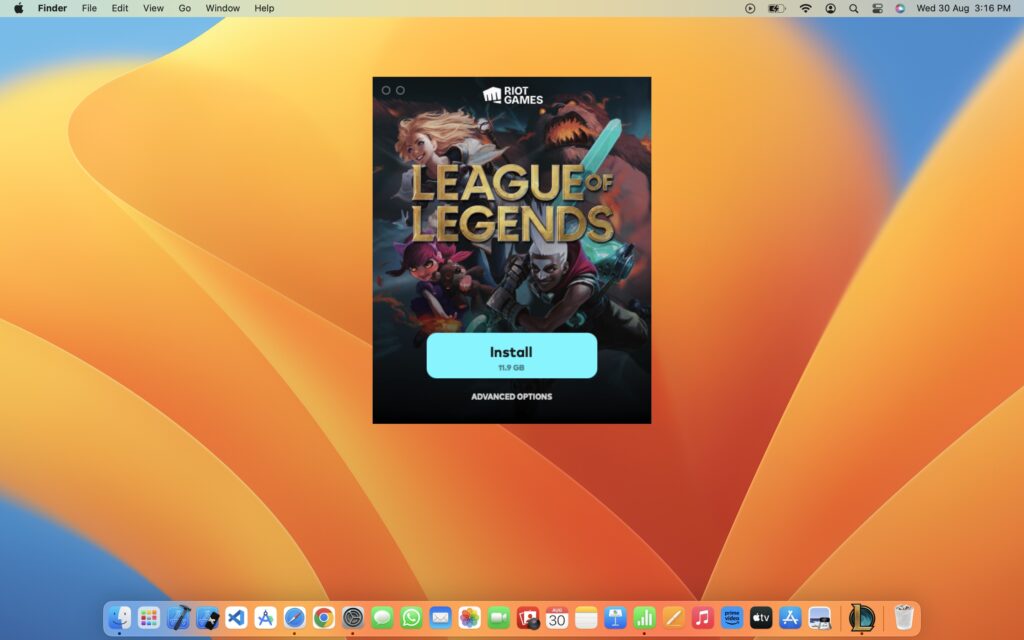
League of Legends (LoL) is one of the most popular gaming experiences available on multiple platforms, including macOS. For those looking to dive into the game on a Mac, understanding the League of Legends Mac requirements is essential to ensure smooth gameplay.
This guide provides a detailed look at the system requirements, recommended specs, installation tips, and performance optimization for Mac users.
Minimum system requirements for League of Legends on Mac
League of Legends is optimized to run on a variety of systems, including older Macs, but certain minimum specifications are required for a stable experience.
Minimum requirements
- Operating system: macOS 10.12 (Sierra)
- Processor: Intel Core i5-7500
- Memory (RAM): 4 GB RAM
- Graphics: Intel HD 4000
- Storage: 12 GB of free space
- Resolution: 1280×720 minimum display resolution
These specifications allow the game to run at a basic level, but players may experience occasional lag or reduced visual quality on older Mac models. For a smoother and more enjoyable experience, meeting or exceeding the recommended system requirements is ideal.
Recommended system requirements for League of Legends on Mac
For optimal performance, Riot Games suggests the following recommended system requirements for League of Legends on macOS. Meeting these specifications will allow players to enjoy higher graphics settings, smoother frame rates, and a more responsive gameplay experience.
Recommended requirements
- Operating system: macOS 10.14 (Mojave) or newer
- Processor: Intel Core i5-9600K or higher
- Memory (RAM): 8 GB RAM or higher
- Graphics: AMD Radeon R9 or higher
- Storage: 15 GB of free space (to accommodate updates and patches)
- Resolution: 1920×1080 or higher for full HD display
League of Legends on M1 and M2 Macs
With Apple’s transition from Intel processors to its own silicon, including the M1 and M2 chips, many Mac users wonder how League of Legends Mac requirements apply to these newer devices.
Although League of Legends was initially designed for Intel-based Macs, it runs well on Apple Silicon Macs through Rosetta 2, Apple’s translation layer that allows Intel-based applications to run on M1 and M2 Macs.
Performance on M1 and M2 Macs
Users have reported that League of Legends runs smoothly on M1 and M2 Macs, with stable frame rates and minimal lag. The game generally performs better on these newer chips compared to older Intel-based Macs due to the improved efficiency and processing power of Apple Silicon.
Tips for optimizing League of Legends on M1/M2 Macs
- Enable low graphics mode: While the M1 and M2 chips handle graphics well, enabling Low Graphics Mode can provide smoother performance in high-stress situations, like team fights.
- Close background applications: Running multiple applications can reduce performance. Closing other apps helps ensure that the game has the necessary resources to run smoothly.
How to download and install League of Legends on Mac
For those ready to start playing, here’s a step-by-step guide to downloading and installing League of Legends on macOS.
Step 1: Visit the official League of Legends website
Go to the official League of Legends website and download the Mac client. Make sure to select the Mac version to avoid compatibility issues.
Step 2: Open the installer
Once downloaded, open the installer file. The installation wizard will guide you through the setup, allowing you to choose the destination folder and verify installation settings.
Step 3: Run League of Legends
After installation, launch the game from your Applications folder. The client may download additional files or updates upon the first launch. Make sure your internet connection is stable to avoid interruptions during this process.
Step 4: Update and configure settings
Once the game client opens, allow it to download any remaining updates. Afterward, configure the in-game settings based on your Mac’s performance capabilities to achieve the best balance between visuals and frame rate.
Optimizing League of Legends for better performance on Mac
Even if your Mac meets the League of Legends Mac requirements, optimizing the game’s settings can provide a smoother and more responsive experience. Here are some performance tips:
1. Adjust graphics settings
Lowering graphics settings can significantly improve frame rates, especially on older Macs. Focus on reducing the following settings:
- Character quality: Lowering this setting reduces detail on champion models.
- Environment quality: This setting controls the level of detail on the game’s background and terrain.
- Effects quality: Reducing effects quality can minimize the load during intense battles.
- Shadows: Turning off shadows often results in a noticeable performance boost.
2. Enable Low Spec Mode
League of Legends offers a Low Spec Mode specifically designed to optimize performance on older computers. Enabling this mode reduces the graphical load and other background processes, allowing for smoother gameplay on low-end or older Macs.
3. Close background processes
Running other applications while playing League of Legends can impact performance. To ensure maximum system resources are dedicated to the game, close unnecessary background processes and applications.
4. Manage heat and cooling
Macs tend to overheat when running high-performance games, which can lead to throttling (slowed performance). To manage heat:
- Play in a well-ventilated area.
- Consider using a cooling pad or external fan.
- Adjust settings to reduce CPU and GPU load, minimizing overheating risks.
5. Keep macOS and League of Legends updated
Ensuring your macOS and League of Legends client are up-to-date can help avoid compatibility issues and improve performance. Regular updates include bug fixes and optimizations that can enhance gameplay.
Common issues and troubleshooting tips
Here are some common issues Mac users may face when playing League of Legends and how to resolve them:
The game won’t launch
If League of Legends doesn’t open on your Mac, try restarting your computer and relaunching the game. If the issue persists, reinstall the game or check for macOS updates that may resolve compatibility problems.
Low frame rates
If you’re experiencing low frame rates, adjust your graphics settings or enable Low Spec Mode. Running the game in a lower resolution, such as 1280×720, can also help improve performance on older Macs.
The game crashes or freezes
Occasionally, League of Legends may crash or freeze on Mac. To fix this, clear the game’s cache by deleting the Riot Games folder from your Library directory, then reinstall the game if necessary.
Final thoughts: League of Legends Mac requirements
Understanding the League of Legends Mac requirements helps Mac users ensure that their system can handle the game effectively. Whether using an Intel-based Mac or the latest M1/M2 models, following these guidelines can lead to a smoother gaming experience.
By meeting the recommended requirements, optimizing settings, and maintaining system health, League of Legends players on Mac can enjoy the excitement of the Rift without performance issues. Also, here are some similar articles that you might find useful:
