Gaming
Vanguard error in League of Legends: How to fix it
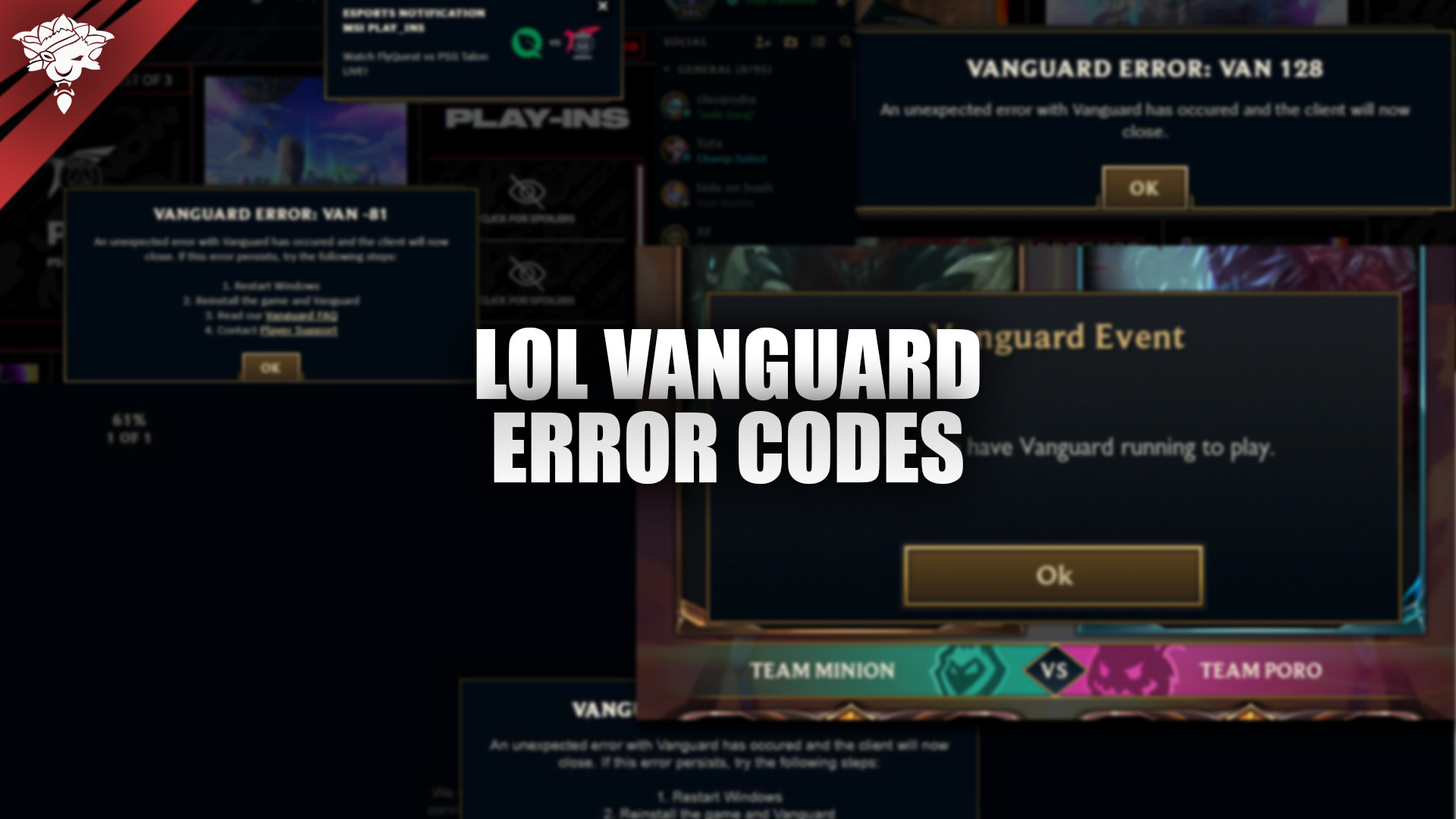
One of the most frustrating experiences for League of Legends players is encountering technical errors that prevent them from launching or playing the game. Among these issues, the Vanguard error in League of Legends has become a common problem that disrupts gameplay. Riot’s anti-cheat software, Vanguard, is designed to protect the game from cheaters, but sometimes it can cause errors that block the game from functioning properly.
This article will explore everything about the Vanguard error, its causes, and how to fix it, ensuring a smooth League of Legends experience.
What Is the Vanguard Error in League of Legends?
Vanguard is Riot Games’ anti-cheat system used across several of its games, including League of Legends and Valorant. Its purpose is to detect and block cheats that could ruin the competitive nature of the game. However, sometimes players encounter the Vanguard error in League of Legends, which prevents the game from launching or causes crashes during gameplay.
This error typically appears when Vanguard detects a conflict with other software, or system settings, or when there’s an issue with Vanguard itself. While Vanguard is essential for maintaining a cheat-free gaming environment, it can occasionally cause problems, leaving players unable to enjoy the game.
Common causes of Vanguard error in League of Legends
Understanding the common causes of the Vanguard error in League of Legends can help players identify the problem and find the right solution. Some of the most frequent reasons for this error include:
1. Vanguard service not running
One of the most common causes of the Vanguard error is that the Vanguard service is not running on the system. Vanguard requires administrative privileges and must be active for League of Legends to launch properly. If the service is disabled or corrupted, the game will not start.
2. Software conflicts
Another frequent cause of the Vanguard error is a conflict with other software on the player’s system. Certain programs, especially other anti-cheat software, security software, or system protection tools, may interfere with Vanguard’s operation, leading to the error.
3. Outdated or corrupted Vanguard
Sometimes, the issue arises due to an outdated or corrupted version of Vanguard itself. If Vanguard hasn’t been updated or has become corrupted over time, it can cause League of Legends to fail to start or run properly.
4. Incompatible system settings
Certain system settings, especially those related to security and hardware configurations, can conflict with Vanguard’s operation. Settings like Secure Boot, driver updates, or other hardware-related configurations can sometimes trigger the error.
How to fix the Vanguard error in League of Legends
Fortunately, there are several solutions that players can try to resolve the Vanguard error in League of Legends. The steps below will guide players through common fixes that can restore their game to working order.
1. Restart Vanguard services
One of the quickest fixes for the Vanguard error is to ensure that the Vanguard service is running properly. Here’s how to check and restart Vanguard services:
- Press
Ctrl + Shift + Escto open the Task Manager. - Navigate to the Services tab.
- Look for VGC (Vanguard service) and ensure it is running. If not, right-click on it and select Start.
- Additionally, check for Riot Vanguard and restart the service if it is not running.
After restarting these services, try launching League of Legends again to see if the issue is resolved.
2. Reinstall Riot Vanguard
If restarting the service doesn’t work, it may be necessary to reinstall Vanguard. Reinstalling can often fix issues related to corruption or missing files in the Vanguard installation. To reinstall Vanguard:
- Press
Windows + Rto open the Run dialog. - Type appwiz.cpl and press Enter.
- In the Programs and Features window, locate Riot Vanguard, right-click it, and select Uninstall.
- Once uninstalled, restart the system.
- Open the League of Legends client, and it will prompt to reinstall Riot Vanguard. Follow the prompts and allow Vanguard to install again.
This process ensures that a fresh version of Vanguard is installed, which often resolves any issues related to corruption or missing files.
3. Update Windows and system drivers
Keeping Windows and drivers up to date is essential for ensuring compatibility with software like Riot Vanguard. An outdated operating system or drivers can cause issues with how Vanguard operates. To update Windows and system drivers:
- Open Settings and go to Update & Security.
- Click on Check for updates and allow any pending updates to install.
- For drivers, especially graphics and network drivers, visit the manufacturer’s website or use a driver updater tool to ensure all drivers are up to date.
After updating your system, try launching League of Legends to check if the error is resolved.
4. Disable or uninstall conflicting software
If there’s conflicting software on your system, it may interfere with Vanguard’s ability to function properly. This conflict is often caused by other anti-cheat software or overly aggressive security programs. To resolve this:
- Open the Control Panel and go to Programs.
- Review the installed programs for any conflicting software, such as other anti-cheat programs or security tools that may block Vanguard.
- Temporarily disable or uninstall these programs and then try launching League of Legends again.
If the error is resolved, you can adjust the settings of the conflicting software to allow Vanguard to run, or continue using League of Legends without the conflicting program.
5. Ensure secure boot Is enabled
In some cases, the Vanguard error in League of Legends can occur if Secure Boot is disabled in your BIOS settings. Vanguard may require Secure Boot to be enabled for anti-cheat measures to function properly. To check and enable Secure Boot:
- Restart your computer and enter the BIOS/UEFI setup (this typically involves pressing a key like F2 or Delete during startup).
- Look for the Secure Boot option in the BIOS settings.
- Ensure that Secure Boot is enabled and save the changes before exiting the BIOS.
Enabling Secure Boot ensures that your system complies with Vanguard’s security requirements and can help fix the error.
6. Reinstall League of Legends
If none of the above solutions work, the last resort may be to uninstall and reinstall League of Legends. This will reset the game files and potentially fix any issues related to the Vanguard error. To reinstall League of Legends:
- Open the Control Panel and navigate to Programs.
- Locate League of Legends, right-click it, and select Uninstall.
- Once uninstalled, download the latest version of the League of Legends client from the official website and reinstall the game.
After reinstalling the game, Riot Vanguard will also reinstall, which may resolve the Vanguard error.
Final thoughts: Resolving the Vanguard error in League of Legends
The Vanguard error in League of Legends can be a frustrating experience, but with the right steps, it can be fixed. Whether it’s restarting Vanguard services, updating your system, or reinstalling the software, these solutions can help players get back into the game without further issues.
Riot’s Vanguard anti-cheat system is critical for keeping League of Legends free from cheaters, but ensuring it works smoothly on your system is essential for a seamless gaming experience.
By following the steps outlined in this article, players can resolve the Vanguard error and enjoy uninterrupted gameplay in League of Legends. Also, here are some similar articles that you might find useful:
