Tech
How to turn off downtime on iPhone: A step-by-step guide
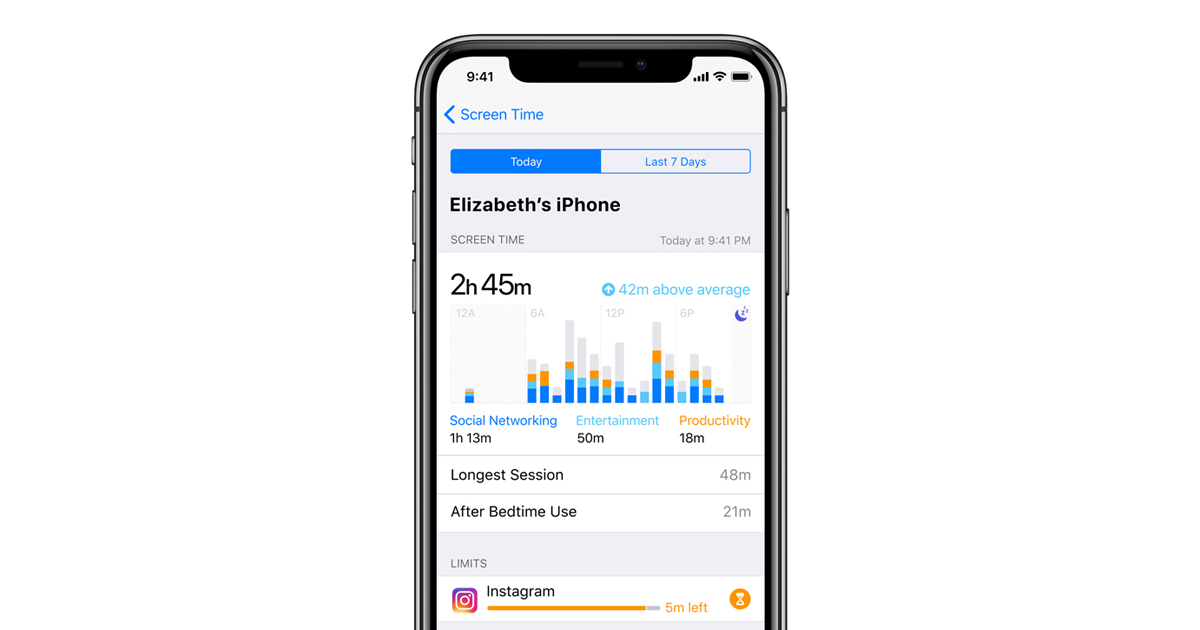
In today’s connected world, managing screen time is crucial for maintaining a balanced digital lifestyle. Apple’s iOS includes several features designed to help users control their device usage, with “Downtime” being a notable component of the Screen Time functionality.
In this article, you will learn how to turn off downtime on your iPhone easily. This feature restricts device access to apps and notifications during scheduled periods, encouraging users to take breaks from their screens.
However, there may be instances where users need to disable Downtime, whether for flexibility or due to changes in their daily routine. This article provides a comprehensive guide on how to turn off Downtime on iPhone, ensuring users can manage their device settings effectively.
Screen time and downtime
Screen Time is a feature introduced by Apple to provide users with insights into their device usage and offer tools to manage it. Part of this feature set is Downtime, which allows users to schedule periods during which only phone calls and apps that have been approved are available. This can help in minimizing distractions and managing the balance between connectivity and productivity.
Understanding downtime on iPhone
Downtime is designed to help users take a break from their devices by limiting access to most apps and notifications during set periods. It’s particularly useful for ensuring quality family time, managing children’s device usage, or simply creating boundaries for device use in one’s daily life.
How to turn off downtime on an iPhone
Turning off Downtime can be necessary when your schedule changes or if you need unrestricted access to your apps and services. Here’s how to turn off Downtime on your iPhone:
Step 1: Open settings
Begin by opening the “Settings” app on your iPhone. This is where you can adjust all your device’s configurations, including Screen Time settings.
Step 2: Navigate to screen time
Scroll through the list of options and tap on “Screen Time.” This section provides a detailed overview of your device usage, including access to various restrictions like Downtime.
Step 3: Access downtime settings
Once in the Screen Time menu, you will see several options. Tap on “Downtime” to modify its settings.
Step 4: Disable downtime
In the Downtime settings, you will find a switch to enable or disable this feature. If Downtime is currently enabled, toggle the switch to the off position. This action will turn off Downtime, removing any restrictions on app and phone usage during the previously scheduled periods.
Additional settings and considerations
While turning off Downtime is straightforward, it’s important to consider how other Screen Time settings might affect your device usage.
Customize always allowed apps
If you decide to keep Downtime active but want access to more apps during these periods, you can customize which apps are “Always Allowed.” Go back to the Screen Time settings and select “Always Allowed” to add or remove apps from this list.
Managing app limits
App Limits is another feature under Screen Time that lets you set daily time limits for app categories. If you’re adjusting Downtime settings, you might want to review any set App Limits to ensure they align with your current needs.
Child device management
For managing children’s devices, use the Family Sharing feature to configure Downtime and other Screen Time settings remotely from your device. This ensures that despite turning off Downtime on your phone, you can maintain controls on linked devices.
Conclusion
Understanding how to turn off Downtime on an iPhone allows users to regain full control over their device whenever necessary, without sacrificing the ability to impose limits when needed. Whether adjusting for a change in schedule or simply needing more flexibility, managing Downtime settings is an essential skill for modern iPhone users.
By following the steps outlined above, you can tailor your device’s functionality to better suit your lifestyle and device usage habits. Also, here are some similar articles that you might find useful:
