Tech
How to leave a voicemail on iPhone: A step-by-step guide
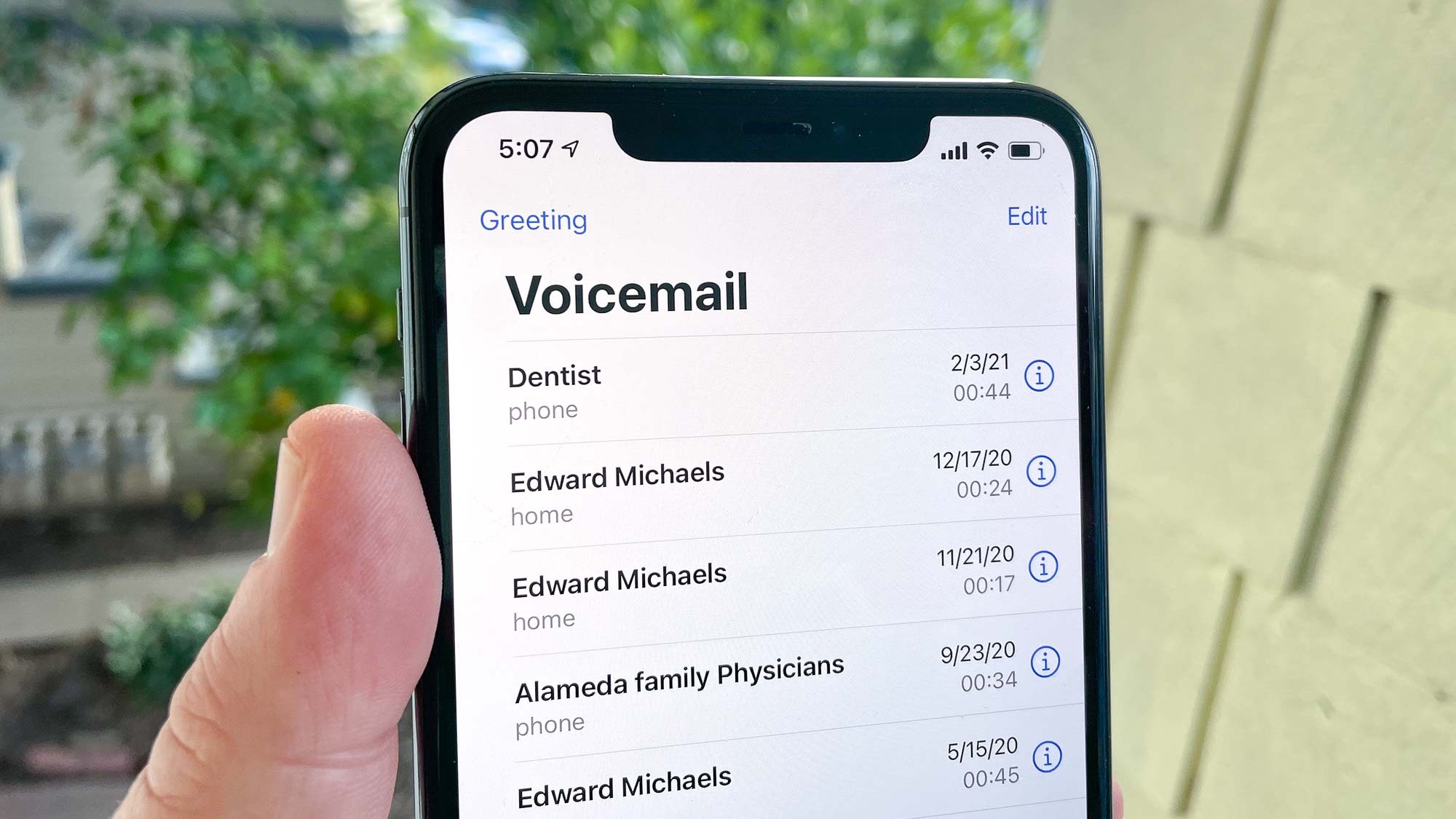
Leaving a voicemail on an iPhone is a simple but essential task that can be crucial for effective communication in both personal and professional settings. This article will show you how to leave a voicemail on your iPhone without any difficulty.
Whether you are trying to reach someone who is unavailable or prefer to communicate a detailed message via voice, knowing how to leave a voicemail efficiently can save time and ensure your message is delivered clearly.
This comprehensive guide provides detailed instructions on how to leave a voicemail on your iPhone, covering everything from setting up your voicemail to leaving messages for others.
Voicemail on iPhone
Voicemail allows callers to leave audio messages when the recipient is not available to answer the phone. On the iPhone, the voicemail system is integrated into the Phone app, making it easy to manage greetings and listen to messages directly from the device.
Modern iPhones include visual voicemail, a feature that displays a list of messages visually on the screen, allowing users to choose which messages to listen to or delete.
Setting up your voicemail
Before you can leave a voicemail for others, it’s important to ensure your own voicemail is set up properly on your iPhone. Here’s how to set it up:
Step 1: Access the phone app
Open the ‘Phone’ app on your iPhone. This is typically found on the home screen.
Step 2: Go to the voicemail tab
Tap the ‘Voicemail’ icon located in the bottom right corner of the screen.
Step 3: Set up your voicemail
If you haven’t set up your voicemail before, you will see a button that says ‘Set Up Now’. Tap this button and follow the prompts to choose a password, record a greeting, and customize your voicemail settings.
Leaving a voicemail on another iPhone
Once your voicemail is set up, you can leave messages for others. Here’s a detailed guide on how to leave a voicemail:
Step 1: Make the call
Using the Phone app, dial the number of the person you want to leave a message for. You can also tap a contact’s name if they are saved in your Contacts app.
Step 2: Wait for the prompt
If the person does not answer, wait for the voicemail prompt to begin. This usually involves a message stating that the person is unavailable, followed by a beep indicating you should start speaking.
Step 3: Leave your message
After the beep, speak clearly into the microphone. Be concise and state your name, the reason for your call, and any other necessary details.
Step 4: End the call
Once you have finished leaving your message, you can hang up or follow the operator’s instructions to modify the message. Some voicemail systems allow you to listen to your message before finalizing it.
Tips for leaving effective voicemails
To ensure your voicemail is effective and professional, consider the following tips:
Be prepared
Before calling, jot down some notes about what you want to say. This helps keep your message concise and to the point.
Speak clearly
Use a clear, moderate pace of speech, and make sure you are in a quiet environment to avoid background noise in your message.
Include essential information
Always state your name and contact information at the beginning and end of the message. If you’re calling for a specific reason, make sure to explain it briefly and clearly.
Call at appropriate times
Avoid calling too early in the morning or too late at night, unless you know the recipient’s schedule and are sure these times are acceptable.
Conclusion
Knowing how to leave a voicemail on an iPhone is a key communication skill in today’s digital age. Whether for personal use or business communications, effective voicemail messages ensure your information is conveyed even when direct conversation isn’t possible.
By following these steps and tips, you can maximize the effectiveness of your voice messages and maintain clear communication with your contacts. Also, here are some similar articles that you might find useful:
