Tech
How to turn off proxy on iPhone: An easy guide
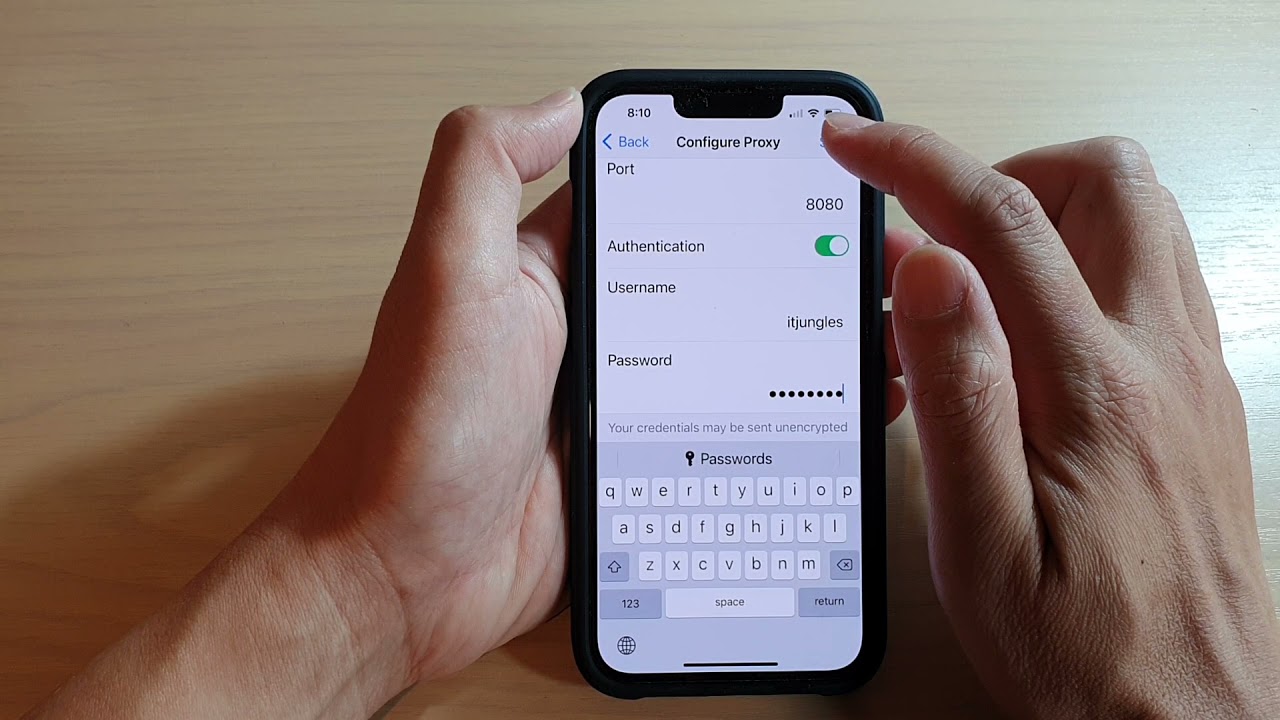
Using a proxy on an iPhone can be beneficial for privacy and accessing restricted content. However, there may be times when you need to turn off the proxy settings.
Whether it’s for troubleshooting connectivity issues or switching to a different network setup, knowing how to turn off the proxy on an iPhone is essential.
Understanding proxy settings on iPhone
Before diving into the steps, it’s important to understand what proxy settings are and why you might need to disable them.
What is a proxy?
A proxy server acts as an intermediary between your iPhone and the internet. It can be used for various purposes, such as enhancing privacy, accessing geo-restricted content, or filtering web traffic.
Why turn off the proxy?
There are several reasons you might want to turn off proxy settings on your iPhone:
- Connectivity issues: Proxies can sometimes cause network problems.
- Performance: Disabling the proxy can improve internet speed.
- Access issues: Certain apps and websites may not work properly with a proxy enabled.
How do you turn off the proxy on the iPhone?
Turning off the proxy on an iPhone is a straightforward process. Follow these steps to disable proxy settings:
Step 1: Open Settings
Begin by unlocking your iPhone and opening the Settings app. This is where all network configurations are managed.
Step 2: Navigate to Wi-Fi settings
In the Settings menu, tap on Wi-Fi. This will display the available Wi-Fi networks and the one your device is currently connected to.
Step 3: Select the Wi-Fi network
Locate the Wi-Fi network you are connected to and tap the “i” icon next to it. This will open the network details page.
Step 4: Access proxy settings
Scroll down to the bottom of the network details page until you find the HTTP Proxy section. This is where you can manage your proxy settings.
Step 5: Disable the proxy
To turn off the proxy, select Off. This will disable any manual or automatic proxy configuration that was previously set up.
Step 6: Save changes
After selecting Off, exit the settings. Your changes will be saved automatically, and the proxy settings will be disabled.
Troubleshooting proxy issues on iPhone
If you experience issues even after turning off the proxy, consider the following troubleshooting tips:
Restart your iPhone
Sometimes, a simple restart can resolve connectivity issues. Hold down the power button and slide to power off. Turn your iPhone back on after a few seconds.
Forget and reconnect to Wi-Fi
If disabling the proxy doesn’t resolve the issue, try forgetting the Wi-Fi network and reconnecting:
- Go to Settings > Wi-Fi.
- Tap the “i” icon next to your Wi-Fi network.
- Select Forget This Network.
- Reconnect to the Wi-Fi by entering the password.
Reset network settings
Resetting network settings can also help resolve persistent connectivity issues:
- Go to Settings > General.
- Scroll down and select Reset.
- Tap on Reset Network Settings.
- Confirm your choice by entering your passcode.
Update iOS
Ensure that your iPhone is running the latest version of iOS. Software updates often include bug fixes and improvements:
- Go to Settings > General.
- Select Software Update.
- If an update is available, follow the on-screen instructions to install it.
Alternative methods to disable proxy
If you have set up a proxy through a different method, such as a VPN app, you might need to disable it from within the app:
Disable proxy in VPN apps
- Open the VPN app on your iPhone.
- Navigate to the settings or configuration section.
- Turn off the proxy or disconnect the VPN.
Remove configuration profiles
Configuration profiles can also set up proxy settings. To remove these profiles:
- Go to Settings > General.
- Scroll down and select VPN & Device Management.
- Tap on the configuration profile and select Remove Profile.
Benefits of disabling proxy on iPhone
Disabling proxy settings can offer several advantages:
Improved speed
Without a proxy, your internet connection can be faster and more direct.
Better compatibility
Some apps and services work better without a proxy, providing a smoother user experience.
Enhanced security
Disabling unnecessary proxies can reduce security risks associated with third-party servers.
Enhancing iPhone performance by disabling proxy
Knowing how to turn off the proxy on the iPhone is essential for maintaining optimal network performance and resolving connectivity issues. By following the steps outlined in this guide, users can easily disable proxy settings and enjoy a faster, more reliable internet connection.
Whether for troubleshooting or personal preference, turning off proxy settings can enhance the overall functionality and experience of using your iPhone. Also, here are some similar articles that you might find useful:
