Gaming
How to edit a family from households Sims 3: A complete guide
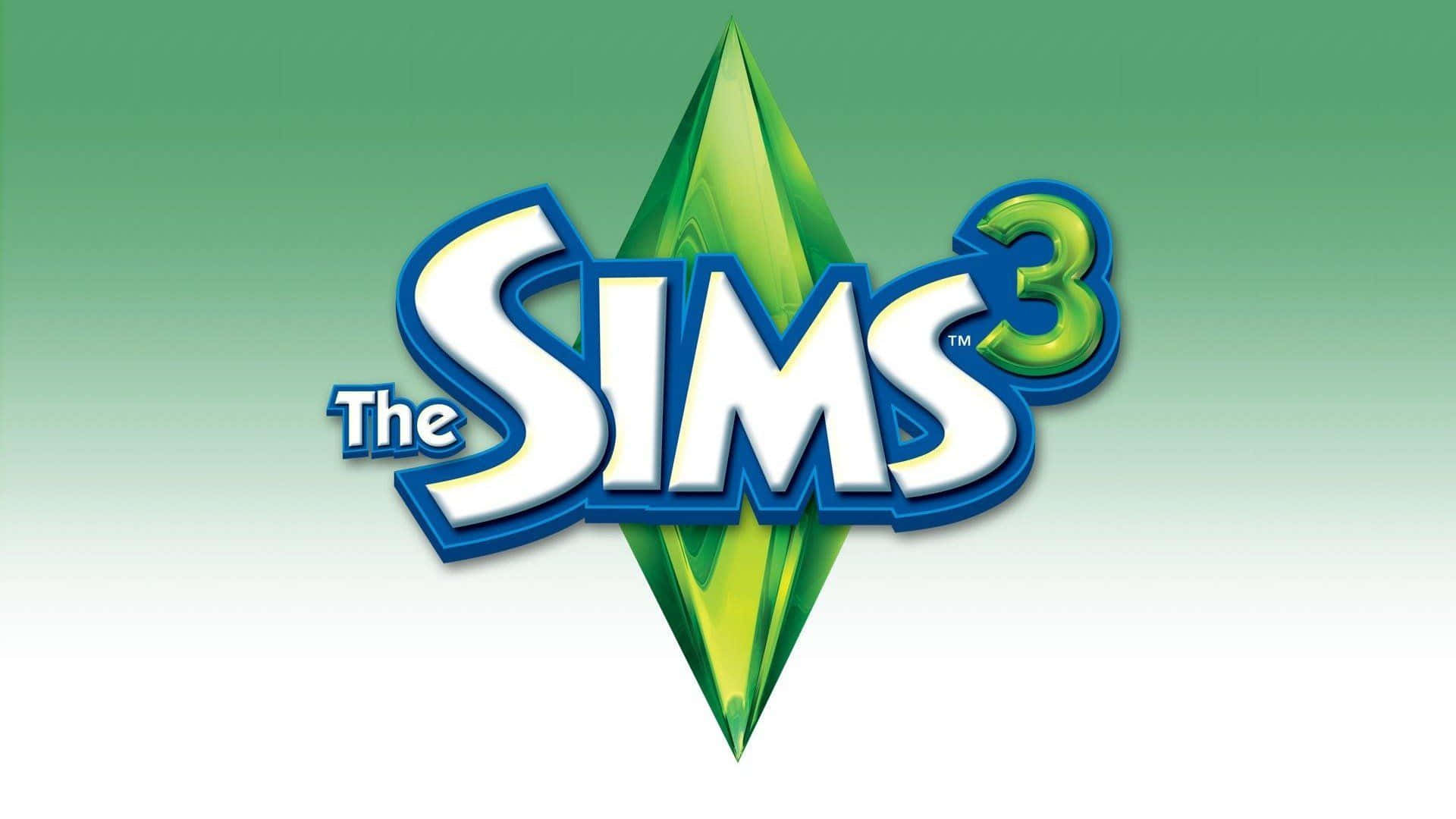
The Sims 3 offers players a dynamic lifestyle simulation experience, allowing them to create, manage, and edit families and households. Whether you’re looking to expand your family, adjust relationships, or fine-tune your Sims’ traits, knowing how to edit a family from households Sims 3 can enhance your overall gameplay.
This guide will explain step-by-step how to modify existing families in The Sims 3, providing tips on adding, editing, and moving Sims within households.
Why edit a family in Sims 3?
There are many reasons players might want to learn how to edit a family from households Sims 3. Here are a few common scenarios:
- Add new members: Players might want to add new Sims to an existing family to expand their household.
- Change traits and appearance: You may decide to update a Sim’s appearance, personality traits, or aspirations as the game progresses.
- Adjust relationships: Editing family members’ relationships with each other can create more drama or harmony within the household.
- Manage the household: Editing households allows players to manage and balance finances, move Sims in or out, and even merge households.
Whatever the reason, understanding how to make these adjustments gives players greater control over their Sims’ stories.
How to edit a family from households Sims 3
There are several ways to edit families in The Sims 3, depending on what changes you want to make. Below are step-by-step instructions on how to edit different aspects of a family in the game.
1. Using edit Town Mode
Edit Town mode is one of the most efficient ways to modify households in The Sims 3. This mode allows players to edit existing Sims, add new ones, or move families between households.
Step 1: Access edit Town Mode
- Launch The Sims 3 and load your saved game.
- In the game, click on the Options Menu (the “…” button in the bottom-left corner).
- From the list of options, select Edit Town. This will take you to the Edit Town screen where you can manage households, move Sims, and more.
Step 2: Choose the household to edit
- Once in Edit Town mode, locate the household you want to edit by clicking on the house or lot where the family lives.
- Select Change Active Household if you want to switch to this family and make them your active household.
- Click on the household to bring up options such as Split Up Household, Merge Households, or Edit Details.
Step 3: Edit the family
- Add or remove Sims: If you want to add new Sims to the family or remove existing ones, use the Create-a-Sim mode. From the Edit Town screen, click Create Sims, and then you can either create new Sims or add Sims from the premade options.
- Change traits or appearance: If you wish to modify the appearance, clothing, or traits of existing family members, select the family and choose Edit in Create-a-Sim. This allows you to adjust hairstyles, facial features, and even lifetime aspirations.
- Move Sims between households: To move a Sim out of a household or into another family, use the Split Up Household option. This will allow you to move Sims to other homes or merge two families into one.
2. Editing Sims using the Master Controller mod
For players looking for more advanced editing options, using a mod like NRaas Master Controller can offer additional flexibility. This mod allows players to make deeper changes to their Sims’ relationships, traits, and household dynamics.
Step 1: Install the Master Controller mod
To start using the mod, follow these steps:
- Download the NRaas Master Controller mod from the NRaas website.
- Extract the files and place them in your Mods > Packages folder within The Sims 3 game directory.
- Launch The Sims 3 to activate the mod.
Step 2: Use Master Controller to edit Sims
Once the mod is installed:
- Click on any Sim in your game while playing.
- Choose the NRaas option that appears when you click on the Sim.
- From there, navigate to Master Controller > Sim. This opens a menu with options to edit relationships, traits, appearance, and more.
Step 3: Make edits
- Edit traits: You can use Master Controller to add or remove traits for any Sim, including Sims that you don’t control directly.
- Change family relationships: This mod allows you to edit family trees, modify relationships between Sims, and even set marriage or sibling statuses.
- Add new Sims to households: You can move Sims between households or even create new ones directly in-game without using Edit Town mode.
3. Edit a family’s relationships
If you specifically want to modify the relationships between Sims, there are a couple of ways to do this.
Step 1: Using cheats
You can use the cheat console to alter relationships without using mods or Edit Town mode:
- Press Ctrl + Shift + C to open the cheat console.
- Type in testingcheatsenabled true and press Enter.
- Shift-click on any Sim and choose Edit Relationships. This allows you to adjust the friendship or romantic relationship levels between Sims.
Step 2: Use the relationship panel
If you want to adjust relationships more gradually:
- Open the Relationships Panel by clicking on the heart icon in the bottom right corner.
- You can drag the relationship bar between two Sims to manually increase or decrease their friendship or romantic standing.
4. Move Sims in and out of households
Moving Sims between households is a common task when managing large or growing families in The Sims 3.
Step 1: Split up the household
If you want to move a Sim out of the current household:
- In Edit Town mode, select the household you want to split.
- Click Split Up Household and choose which Sims you want to move.
- Place the Sim(s) in a new home or merge them with an existing household.
Step 2: Merge households
To merge two families:
- Choose Edit Town mode and select the family you want to merge.
- Drag the family to the new household, where they will move in and become part of the same family unit.
Tips for editing households in Sims 3
- Save frequently: Always save your game before making major changes to your households in case you need to revert to an earlier version.
- Use mods wisely: If you’re using mods to edit families, ensure they are compatible with the latest version of the game and other mods you may have installed.
- Keep track of relationships: Changing relationships can impact gameplay significantly, especially when it comes to family dynamics, so edit with caution.
Final thoughts: How to edit a family from households Sims 3
Learning how to edit a family from households Sims 3 is essential for any player who enjoys customizing their Sims’ lives and creating dynamic stories. Whether you’re adding new family members, changing traits, or adjusting relationships, the tools provided by the game—along with helpful mods like Master Controller—make household management simple and flexible.
By following the steps outlined in this guide, players can easily edit their households and enhance their gameplay experience.
